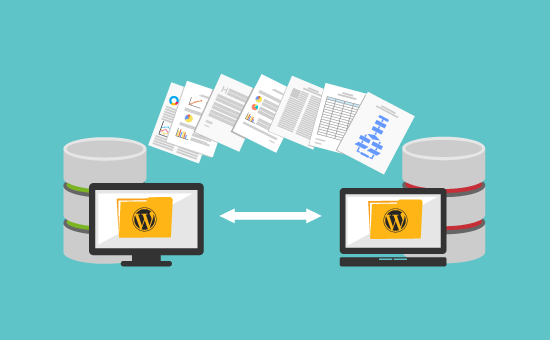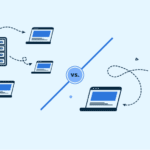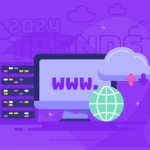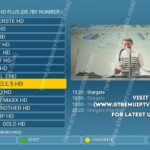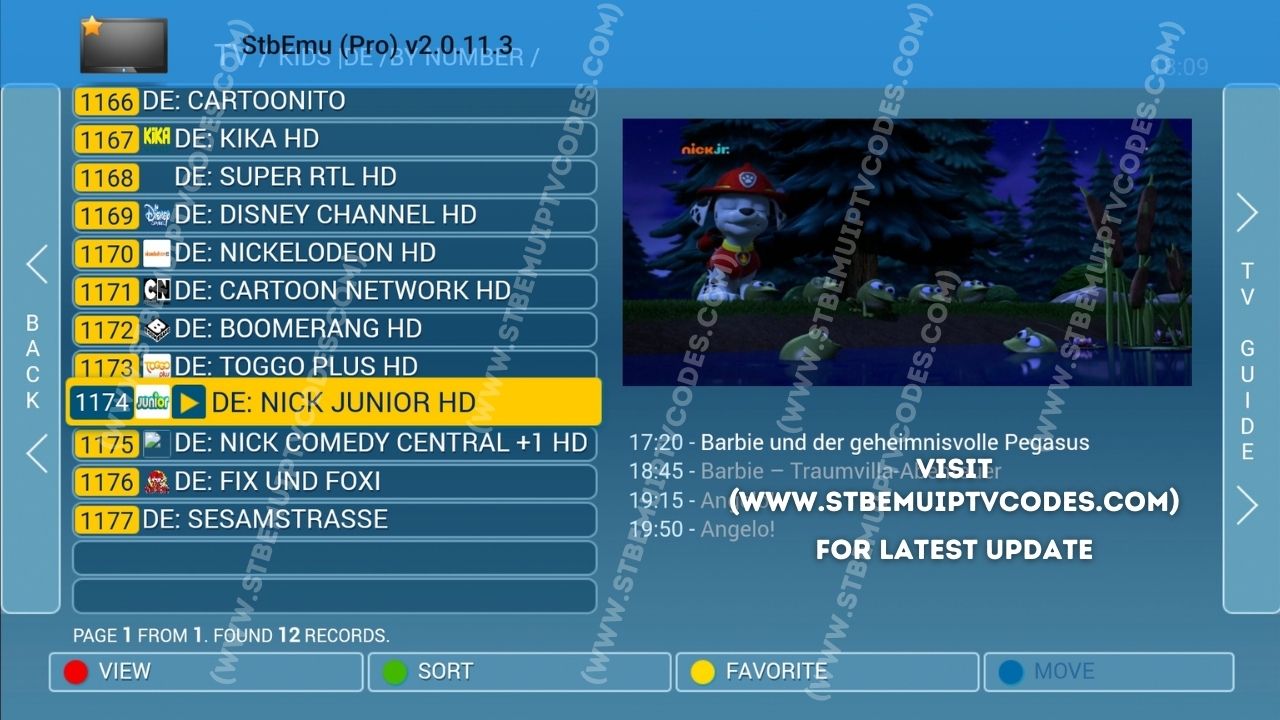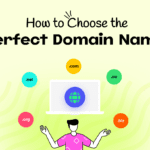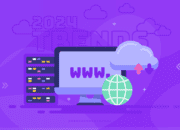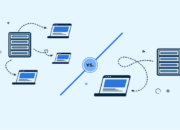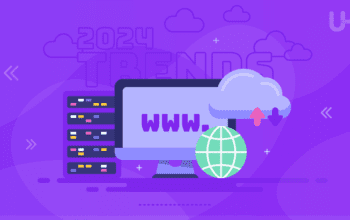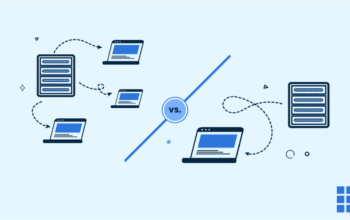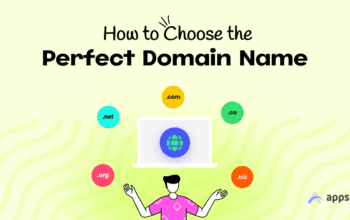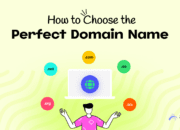Migrating your website to a new hosting provider can be an exciting opportunity to improve performance, security, and scalability. However, it can also be a delicate process that, if not handled properly, could result in downtime, loss of traffic, or even damage to your SEO rankings. The good news is that with the right preparation and steps, you can seamlessly migrate your website without affecting your traffic or search engine rankings. This guide will walk you through how to migrate your website to a new hosting provider without losing valuable traffic.
Plan and Prepare for the Migration
The first step in any website migration is proper planning. By taking the time to carefully plan out each stage of the process, you can minimize the chances of making mistakes that could disrupt your site’s performance or SEO.
Choose the Right Time for Migration
Choose a time when your website experiences the least amount of traffic, such as during the night or off-peak hours. This minimizes the impact of any potential downtime on your audience.
Backup Your Website
Before you do anything, make sure to back up all of your website’s files, databases, and content. This is a crucial step in case something goes wrong during the migration process. Most hosting providers offer backup tools, or you can use plugins if you’re running a CMS like WordPress.
Review the New Hosting Provider’s Features
Before migrating, ensure that the new hosting provider meets all of your website’s technical needs, such as server location, bandwidth, security features, and scalability options. Also, double-check that they offer migration support, either through tools or customer service.
Migrate Your Website Files and Data
Once you’ve planned and backed up your website, it’s time to migrate your website’s files and data to the new hosting provider. Depending on your hosting setup, this process may vary slightly, but the general approach will remain the same.
Move Your Website Files
Transfer all of your website’s files (HTML, CSS, JavaScript, images, and other content) from the old hosting server to the new one. You can do this manually via FTP or use a website migration plugin or tool that automates this process.
Migrate the Database
If your website uses a database (such as MySQL for WordPress or other CMS platforms), you’ll need to transfer it to the new hosting provider. This can typically be done by exporting the database from the old server and importing it into the new server via phpMyAdmin or a similar database management tool.
Check for Missing Files
After transferring everything to the new hosting provider, check to ensure that all files and content have been moved correctly. Missing files can cause issues, such as broken links, missing images, or non-functional scripts.
Update Your DNS Settings
One of the most crucial parts of the migration process is updating your domain’s DNS (Domain Name System) settings to point to the new server. The DNS tells web browsers where to find your website by mapping your domain name to your server’s IP address.
Find Your New Hosting Provider’s Nameservers
Your new hosting provider will give you a set of nameservers, which you will need to update with your domain registrar (where you purchased your domain). These nameservers tell the internet where to find your website on the new server.
Update Your DNS Records
Log in to your domain registrar account and navigate to the DNS settings for your domain. Replace the old nameservers with the new ones provided by your new hosting provider. It’s important to note that DNS changes can take anywhere from a few minutes to 48 hours to propagate fully across the internet, so you may experience some temporary downtime during this period.
Minimize Downtime During DNS Propagation
While waiting for DNS propagation, you can minimize downtime by ensuring that your old hosting account remains active and running during the transition. This way, if any users are still directed to the old server, they’ll see the same content as on the new server.
Test the Website on the New Server
Before making the switch permanent, it’s important to test your website on the new hosting provider’s server to ensure everything is working correctly. This testing phase allows you to identify and resolve any issues before users see them.
Check Website Speed and Performance
Testing the speed and performance of your website on the new server is essential. Use tools like Google PageSpeed Insights or GTmetrix to measure how fast your website loads and whether any optimization is needed.
Test Website Functionality
Make sure all parts of your website, including forms, links, images, and scripts, are functioning properly. Test the contact forms, e-commerce checkout process (if applicable), and any dynamic content to ensure there are no errors or broken elements.
Ensure Mobile Responsiveness
Test your website’s responsiveness on different devices and browsers to ensure that it looks good and functions correctly for all users.
Monitor and Maintain Your Website After Migration
After successfully migrating your website to the new hosting provider, it’s important to monitor your website’s performance and make any necessary adjustments to maintain a smooth user experience.
Monitor Traffic and SEO Rankings
Once your DNS has propagated and users are being directed to the new hosting server, closely monitor your website’s traffic and search engine rankings. You can use tools like Google Analytics and Google Search Console to keep track of any fluctuations in traffic. If you notice a significant drop, it could indicate a problem with the migration that needs to be addressed.
Check for Broken Links and Redirects
Ensure that all URLs on your website are properly redirected to avoid broken links, especially if you’ve made any changes to your URL structure during the migration. Setting up 301 redirects from the old URLs to the new ones will help preserve your SEO rankings and ensure that visitors are sent to the correct pages.
Test Site Speed and User Experience
As mentioned earlier, it’s important to monitor your website’s speed and user experience after the migration. Use tools like Pingdom to check for any performance issues, and continue to optimize your website for better load times if needed.
Update Internal and External Links
If your website has links to other domains or internal links that use absolute URLs, make sure those links are updated to reflect any changes that occurred during the migration. Update any references to the old hosting environment to avoid broken links or incorrect URLs.
Communicate with Your Audience
If your website migration involves significant changes or updates, it’s a good idea to inform your audience in advance. Post an announcement on your website or send out an email to notify users of any potential downtime or improvements they can expect. Keeping users in the loop will enhance their experience and help maintain trust.
Conclusion
Migrating your website to a new hosting provider can be a smooth and hassle-free process if you follow these best practices. By planning ahead, backing up your site, testing on the new server, and carefully managing DNS changes, you can avoid losing traffic and SEO rankings during the transition. Remember that proper post-migration monitoring is key to ensuring your website continues to run efficiently after the move. With the right approach, your migration to a new hosting provider can result in better website performance, enhanced security, and an overall improved user experience.