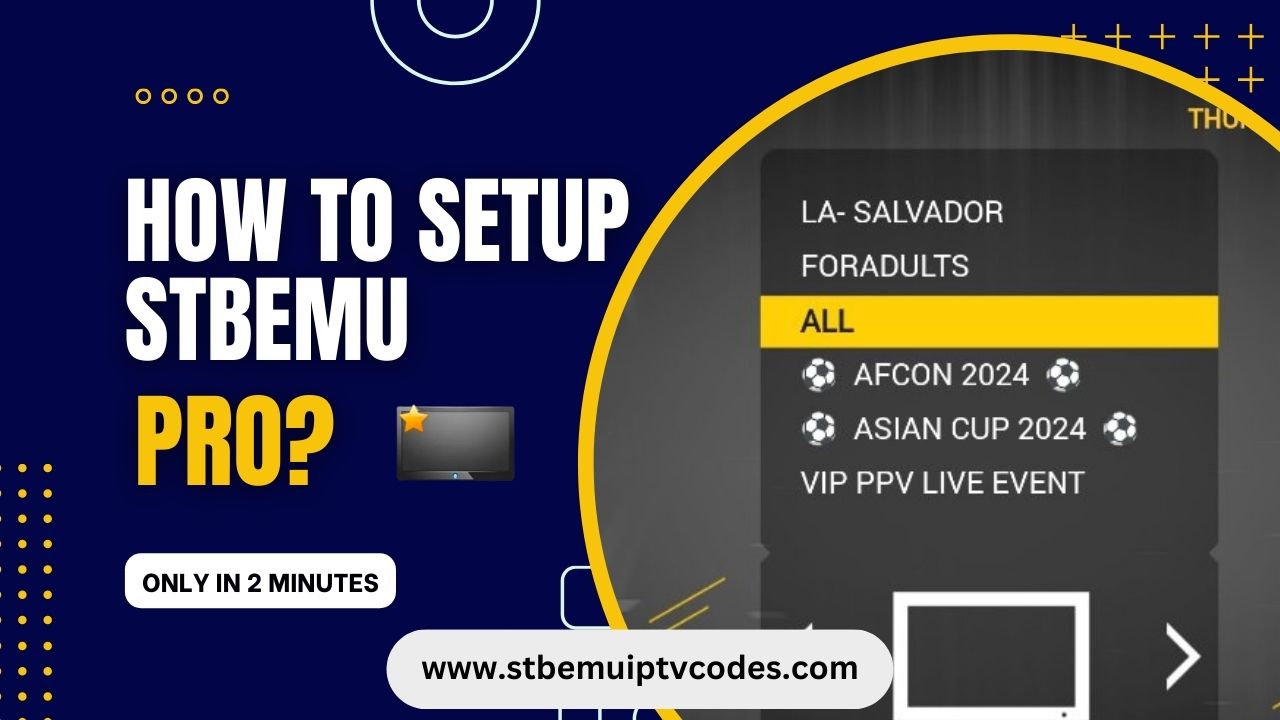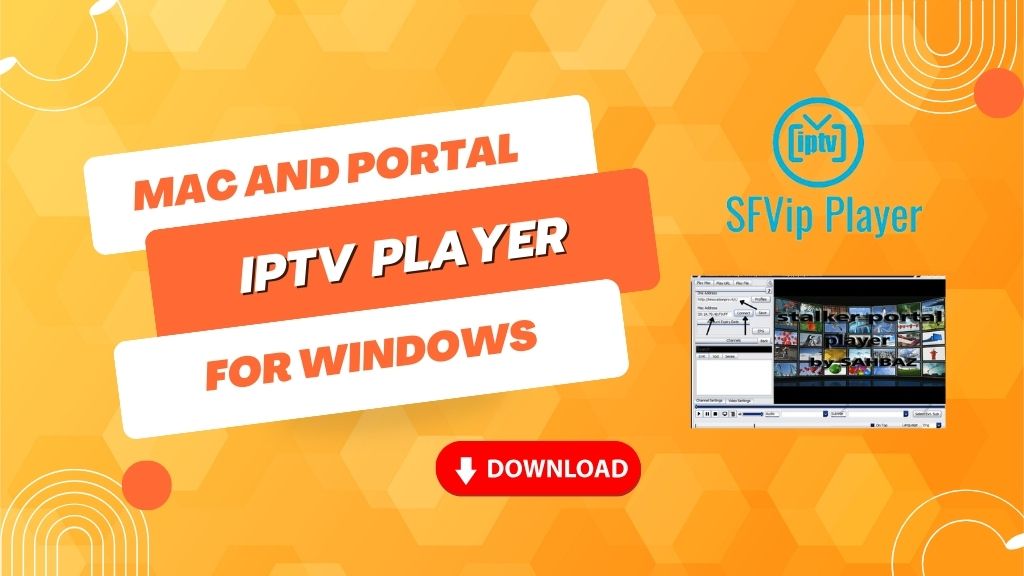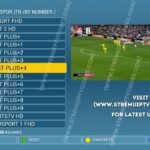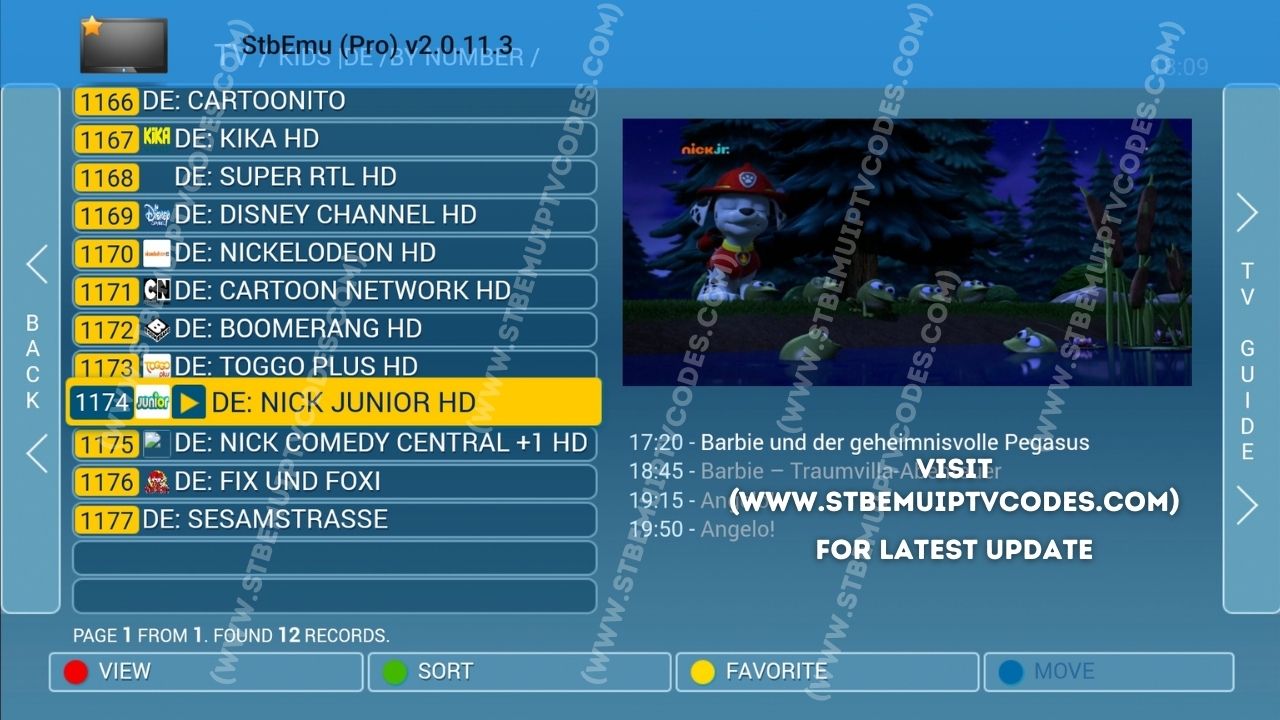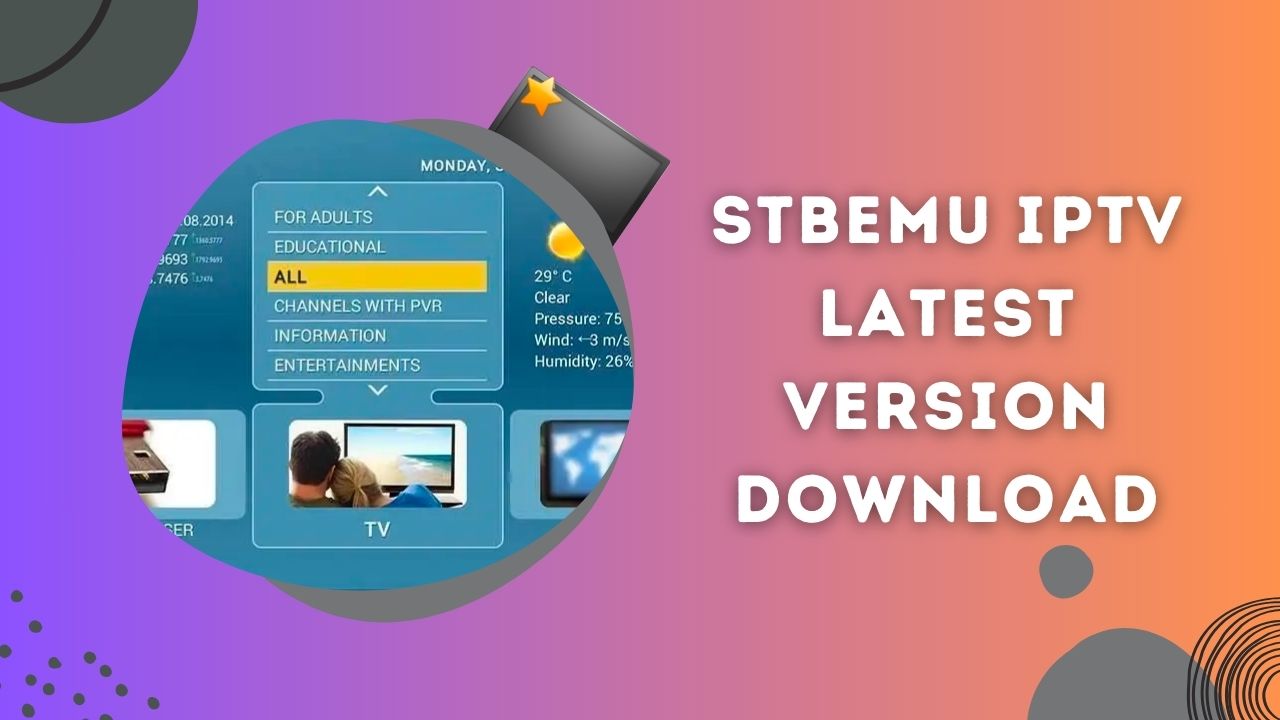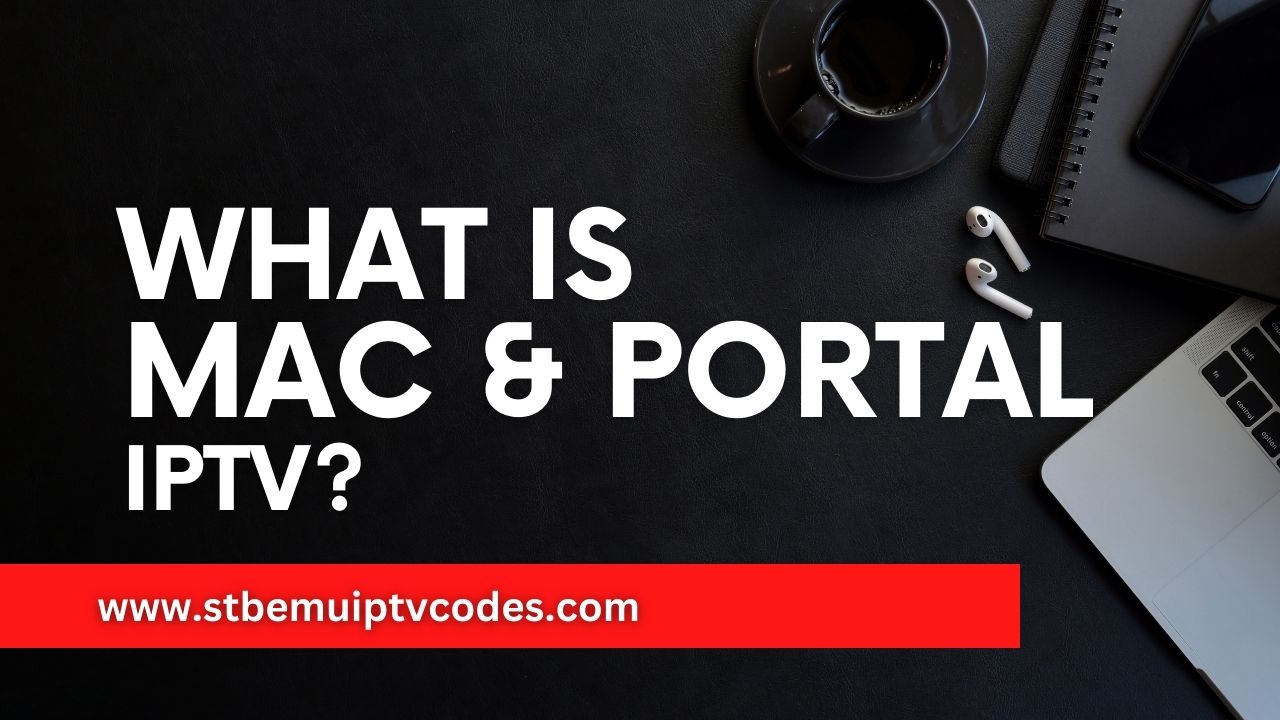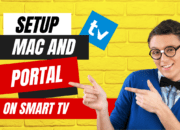Mac & Portal IPTV is a very popular IPTV service among IPTV users worldwide. Because in one subscription, users can enjoy Live TV, OTT, Radio, etc and users can easily set up Mac & Portal IPTV on any device. The best app for use on mac and Portal IPTV is Stbemu Pro APK for Android devices, and you can also use this app on your smart Android TV. In this article, we will let you know how you can easily set up your Mac and Portal IPTV step by step. So without further due, let’s get started.
What is STBEMU PRO APK?
StbEmu Pro APK is an Android application that emulates a set-top box (STB), allowing users to watch live TV content, record it, and watch it later on their Android TV Box or other Android devices. It is designed to run IPTV (Internet Protocol Television) web portals, typically used on actual STB hardware. The stbemu pro can emulate multiple STB models created by the Ukrainian company, such as MAG 250, MAG 270, or MAG 322.
The Pro version of STBEMU pro app is ad-free. On the other hand, if you use the free version, you will notice some ads. The app has plenty of features like an extensive selection of channels, built-in security to protect user data, compatibility with various data transmission protocols, and support for popular video formats like AVI, MP4, FLV, MKV, and 3GP. Users can customize their viewing experience by adjusting video quality, subtitles, and audio settings, and the app also provides parental control features.
StbEmu Pro is a paid application, and to use it to watch IPTV. The users of stbemu pro will need to have an IPTV subscription from an IPTV Service provider because the app does not have any subscriptions or accounts activated. It supports a wide range of Android devices and is designed to offer a user-friendly and responsive interface, similar to conventional set-top box devices.
About and Features STBEMU APP
As you already know that stbemu is available for any platform without windows. We have added all the things you should know before using stbemu pro app all features are given below.
Feature Description Platform Android 5.0+ and iOS Functionality Emulates IPTV STBs (Set-Top-Boxes) to run on Android-based devices Emulated Devices Multiple STBs like MAG 250, MAG 270, MAG 322 Versions Free and Pro Cost Free version with ads, Pro version costs $5.49 Compatibility Compatible with all Amazon Fire TV products Advantages of Pro Version Ad-free experience, increased customization options, improved performance, access to premium functionality UI Customization Most portals don’t support UI customization, can only be changed by IPTV provider Remote Control Usage Designed to work with a remote control rather than a touchscreen Protocols Does not support newer protocols like M3U Playlist or Xtream Codes Parental Control Option to restrict access to adult content Multiple Profiles Supports multiple IPTV portal profiles Installation Can be installed from Google Play Store Reviews Over 1 million downloads and over 3,000 reviews Support Receives frequent updates and ongoing support from the developers
How to Download STBEMU APK?
STBEMU App is available for Android and IOS so you will get the official from your app store. If you want to watch the Mac and Portal new update, you will have to download it from your app store. If you want to use the stems on your Windows, you will have to use an Android emulator to use the app. The details and download options of this app are given below.
Information Details App Download Version 2.0.12.0 Last Updated Jan 17, 2024 Apk Size 323.51 MB App by captivebodies Category Videoplayers Mod Info Unlocked, Pro Support Android Version 5.0 and up App Package com.mvas.stb.emu.pro Available on Google Play
STB emulator pro download link
If you want to download the pro version of STBEmulator, you can download this for Android only by using the link below.
How to install stbemu pro apk?
After Downloading the stems app from the above link, you will have to install the app on your Android phone using Mac and portal working IPTV code. Installing Stbemulator Pro is very easy. After downloading the app, click on the APK file of stbemu (pro) you have downloaded, and press on install. Now, the app will automatically install on your device after a few seconds.
How to setup Mac and Portal on Stbemu app?
The setup of a working Mac and portal is as easy as the installation you have done. If you installed the STBEMU APK, that means you have crossed the first step. The further setup process of daily Mac and portal codes is given below.
- First, Open the Stbemu Pro APK, and you will see a blue screen where ” To Configure the Application for your IPTV portal………” something will be written.
- Now Press on the screen all the buttons will come for navigate the app.
- After that from the Top Right corner, press the three-dot menu and click on “Settings.”
- Now Click on “Profiles” to add or modify the mac and portal profile.
- In the Profile option, you can create unlimited profiles for your Mac and portals.
- Click on “Add Profile” You can write a Profile name and setup your STB and Portal here.
- Now click on “Portal Settings” and write/paste the portal Url in the “Portal URL” Option.
- Now you will have to put the MAC address on the profile to do that go back and Click on “STB Configuration” and click on MAC-address and write/paste your mac address and save the profile.
- Now go back or restart the player.
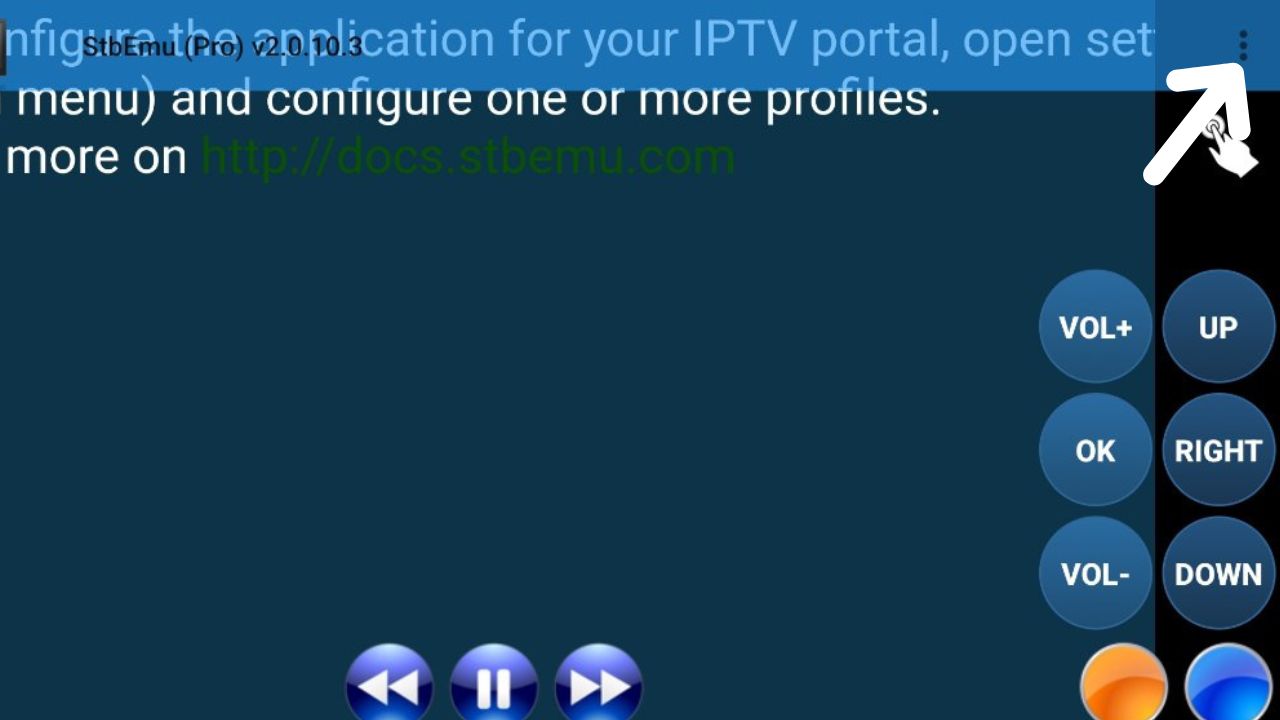
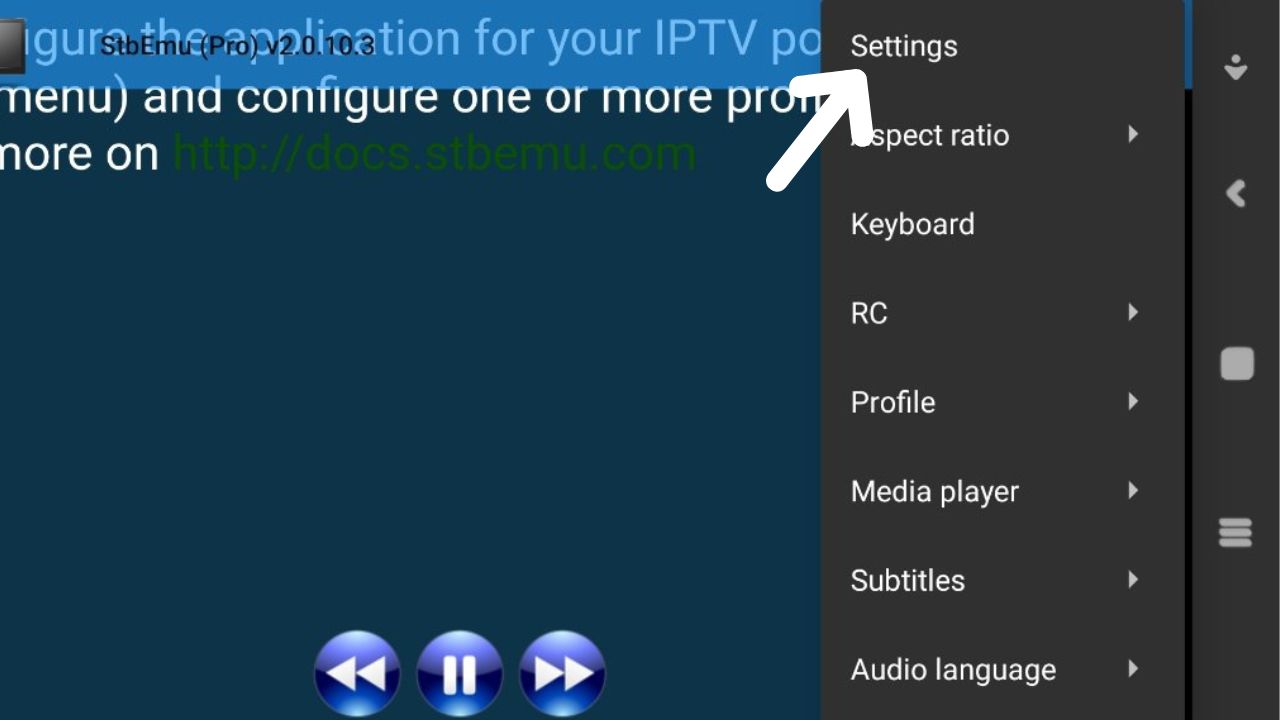
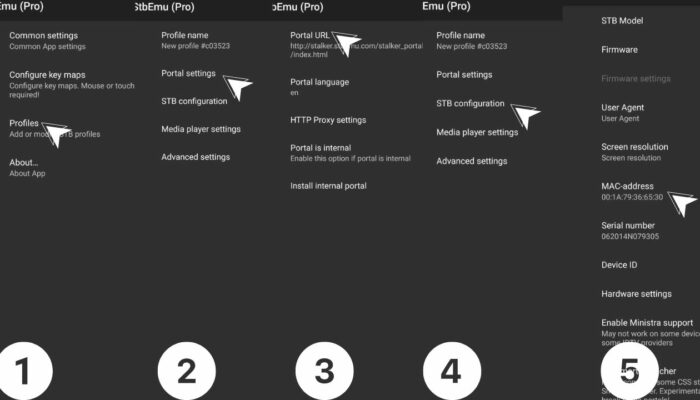
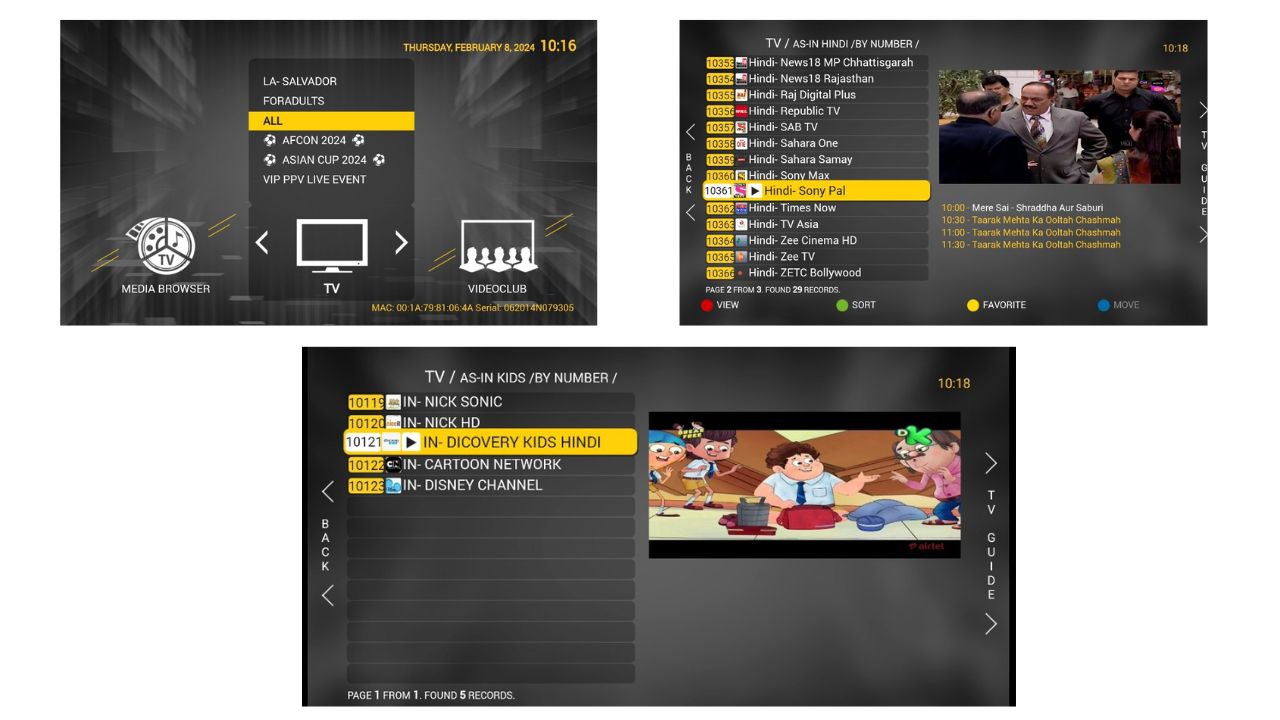
You have successfully created and set up your profile. If you have created multiple profiles, you can switch the profile by pressing on the three dot menu from the top right corner and pressing on Profile and selecting your profile. And if you want to update your profile playlist, press on the three dashes from the left upper corner and click on “Reload portal“.
Conclusion
This article clearly mentioned STBEMU’s tutorial for setting up a working Mac and portal 2024. If you have any difficulties understanding the tutorial, you can check out these photos for better understanding. Hope you guys like the article, if you like the article do share the article with your friends and family who really need this.
Related Tag
stbemu setup
how to setup stbemu on android tv
how to setup stbemu on android phone
how to setup stbemu on firestick
how to setup stb emulator
how to setup stbemu
stbemu pro setup
setup stbemu
stb emu setup